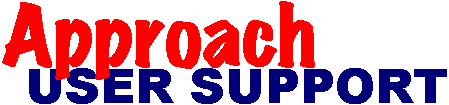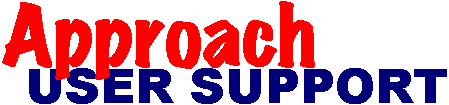[Return to contents]
Example LotusScript: Disable the action bar, smart icons, status bar and view tabs
Last updated: before December, 1998
'Written by Jerry Sikes, 1996
'Copyright 1996 by Jerry Sikes
'
'Permission is granted to freely copy this script in electronic form,
'or to print for personal use. It may be use in any Approach database.
'This script was electronically copied in part from Script Editor -
'Help - Approach Objects - Contents - Approach LotusScript Reference
'- All Elements A-Z - ActionBarVisible property - Example
'
'Disclaimer: This script is provided as is without any express or implied
'warranties. The author assumes no responsibility for errors or omissions,
'or for damages resulting from the use of the information contained herein.
'
'How to use
'This script allows you to disable the action bar, smart icons, status bar
'and view tabs at program opening. Used in conjunction with a custom menu,
'you can effectively disable a user from any Approach action or event
'that you do not allow. This example is used in Globals - Initialize.
'However, it could be modified as a sub and used conditionally to control
actions
'on a form until the action is complete.
(Globals)
Sub Initialize
'This program performs the same function
'that the Clean Screen menu item on the Edit
'menu does.
CurrentWindow.Redraw=False 'Turn off redraw temporarily
'Turn off each bar.
CurrentWindow.ActionBarVisible=False
CurrentWindow.IconBarVisible=False
CurrentWindow.StatusBarVisible=False
CurrentWindow.ViewTabVisible=False
CurrentWindow.Redraw=True 'Turn it back on
CurrentWindow.Repaint 'Now repaint the window.
End Sub
'Of interest in this example are the Redraw and Repaint properties. These
'following sub routines work great to freeze the screen during macro
'processing or can be used within other scripts during execution. Named sub
'routines can be called using the run command within the Macro Editor.
Sub Freeze_screen
CurrentWindow.Redraw=False 'Turn off redraw temporarily
End Sub
Sub Redraw_screen
CurrentWindow.Redraw=True 'Turn it back on
CurrentWindow.Repaint 'Now repaint the window.
End Sub
© Copyright,
JohnBrown,
Trademarks,
Disclaimer,
Acknowledgements.