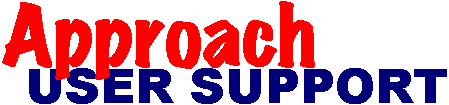 | |
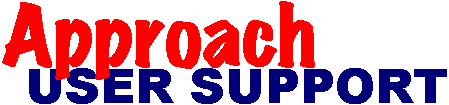 | |
Last updated: 26 Aug 2002
The best method of copying information to the Clipboard in MS-Windows depends on what information you want to copy, and what format you need the copied information to be in.
If you want to copy a number of fields from linked tables as a single block of text (eg a particular [persons name, address, phone number etc...) then you first need to combine all of the information into a single text, variable or memo field and display it on an appropriate view. You can populate the field using a macro attached to a button that combines all of the information you want in the desired format (eg Combine(Customer.firstname, ' ', Customer.surname', ', Customer.addess1, ' ',Customer.addess2, ' ', Customer.addess3).
Once you have it set up, all you need to do is click the button, then click into the field and cut or copy the text as required. Alternatively you can add the following lines to you macro so that it will copy it to the clipboard for you as well:
send keys {TAB} (add additional tabs if required)
edit copy
send keys {ESC} (optional, this just deselects the field)
If even clicking on the button is too much for you, then you can attach the macro to some other event such as any data change on some other field (to do this: go into Design mode, select the desired field, open the info box [Alt-Enter] and select the macro under the desired option in the Macro Tab)
If you want to copy fields as separate cells so that you can paste them as a table into a word processor document or spreadsheet, you first need to create a Worksheet that contains all of the desired fields in each record. To copy the information: 1) Switch to the Worksheet; 2) Find the desired set of records either by using Approach's Find menu item and clicking on EDIT, SELECT ALL, EDIT, COPY VIEW, INCLUDE DATA, ALL DATABASE, OK; or by selecting a block of records by clicking the mouse on the left hand side of the Worksheet next to the first record in the block, then click next to the last record in the block while holding down the <shift> key, then click on EDIT, COPY. Then go to the application where you want to paste the data and paste it.